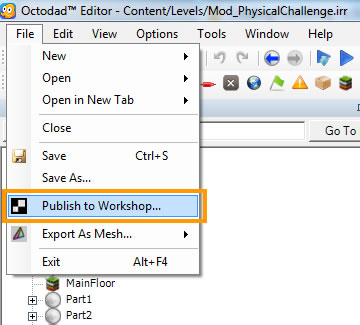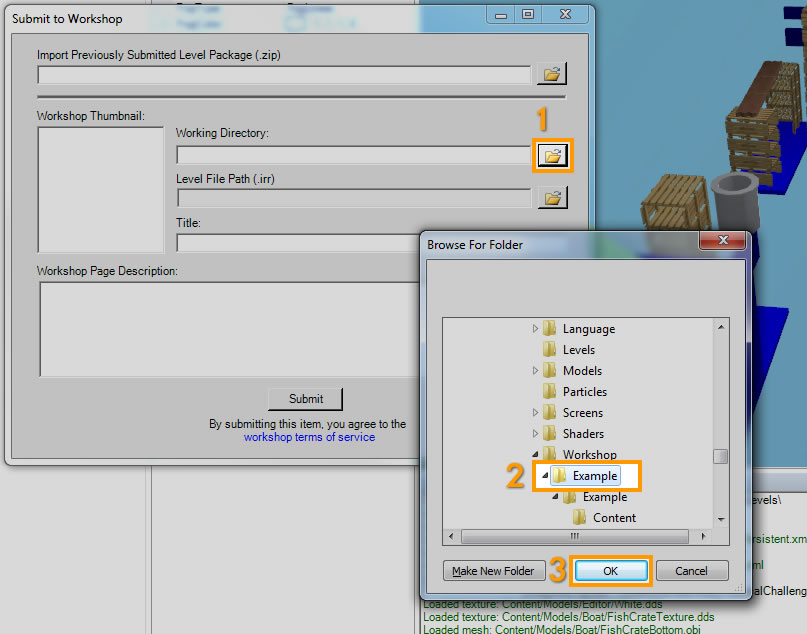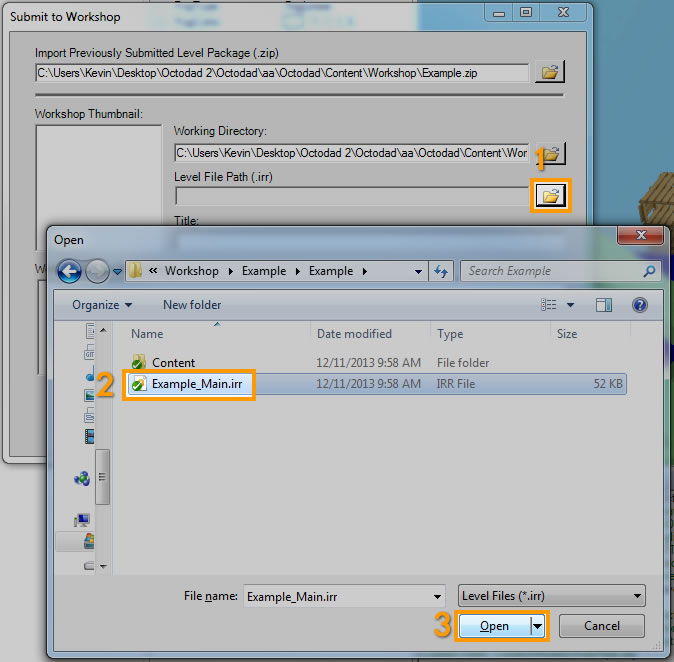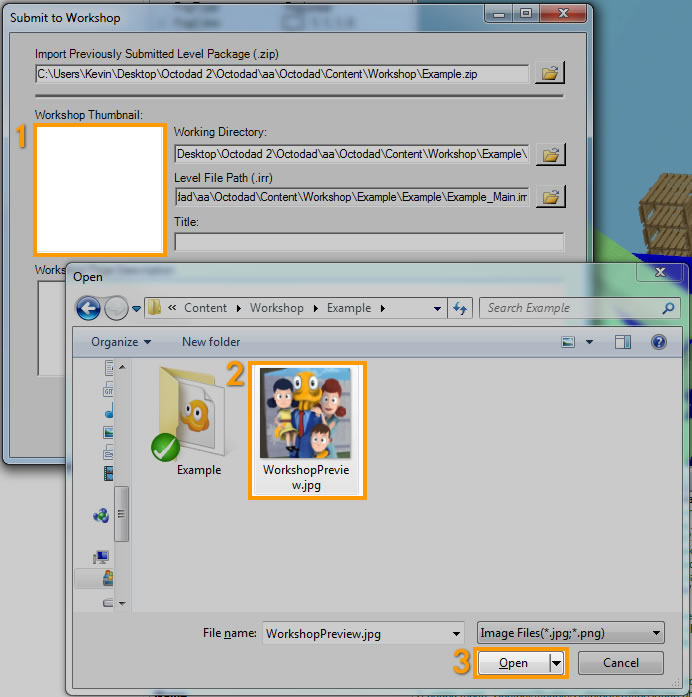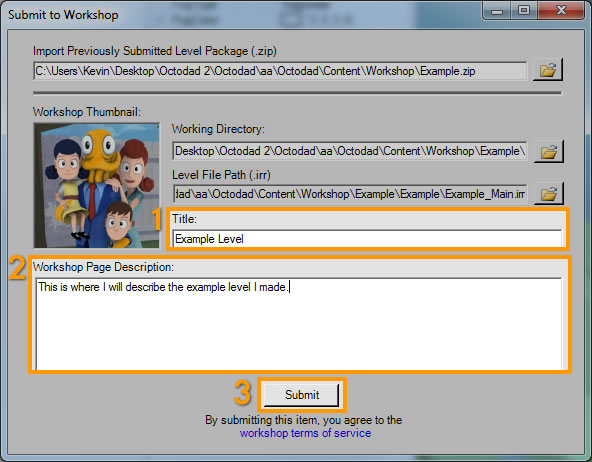Difference between revisions of "Publishing To Steam Workshop"
| Line 39: | Line 39: | ||
[[File:WorkshopAdditionalInfo.jpg]]<br /> | [[File:WorkshopAdditionalInfo.jpg]]<br /> | ||
| + | |||
| + | == Additional Info == | ||
| + | |||
| + | If you would like to resubmit a zip file that has already been created, you can choose "Import Previously Submitted Level Package (.zip)" at the top of the dialog box. This will NOT include any updates from your working directory and is there to allow you to resubmit the zip file as-is with changes to metadata items from the dialog box (level path, title, description, workshop thumbnail). If you would like your current level changes from your working directory, please follow the steps from the top of this page. | ||
Revision as of 18:20, 24 December 2013
Remember that you needed to have been actively working on your level in the Content/Workshop/[YourMod]/ folder or it WILL NOT work correctly when downloading from Steam.
Open the Publishing Dialog Box
To begin publishing your level, go to File, Publish to Steam Workshop:
Locate Your Working Directory
Your working directory is the topmost folder that contains your level, such as Content/Workshop/Example/
Select Your Initial Level
This is the level that will load when playing in game.
Select Your Preview Image
This image is used as a preview within Octodad: Dadliest Catch, as well as the leading image on the Steam Workshop page for this item.
Complete Additional Info and Submit
Give the mod a title. You should keep it short if you want it to display in its entirety in-game.
The title and description will also show up on the Steam Workshop page and is editable after submission.
The description will not show up in game, only on Steam Workshop.
Press submit and watch the log for any errors. If it is uploaded successfully, an internet browser window will appear to the page of your mod on Steam Workshop.
Additional Info
If you would like to resubmit a zip file that has already been created, you can choose "Import Previously Submitted Level Package (.zip)" at the top of the dialog box. This will NOT include any updates from your working directory and is there to allow you to resubmit the zip file as-is with changes to metadata items from the dialog box (level path, title, description, workshop thumbnail). If you would like your current level changes from your working directory, please follow the steps from the top of this page.